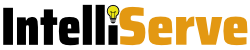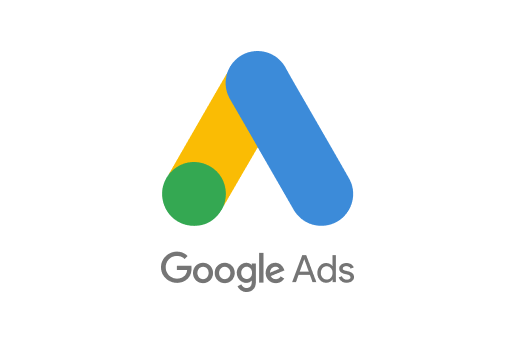Do you use Google Ads to drive prospective customers to your site in order for them to complete a lead form or contact form? Ever wondered which search term they typed in that lead to a particular enquiry?
Take the following example of one of our clients: ABC Corp installs WiFi extenders at customer’s premises. They frequently get enquiries for installing WiFi in terms of providing the actual Internet connection as well. ABC Corp does not provide ISP services though but yet 50% of their leads are to do with installing Internet. They wanted to find out exactly what search terms people were using when they enquired about Internet installations.
You can simply open Google Ads and navigate to Keywords – Search Terms, but that will only show you the search terms used, not which search term lead to which conversion. After a lot of searching I came up with nothing, but yet I knew it must be possible. How were the big companies doing it? To answer the question I did an experiment. I clicked on a Google ad from a large company and when I arrived at their site I noticed the following text after the url: /?source=google&keyword=professional%services. Look at that, right there in the url they were passing the search term to their site.
I did a bit more research and I found what I was looking for. It is called a Google Click Identifier (GCLID) and anyone can use it to pass the search phrase from Google Ads to their website.
How To Enable GCLIDs?
To make use of GCLIDs simply follow these instructions:
- Log into your Google Ads account and click all campaigns – Settings – Account Settings
- Expand Auto-Tagging and make sure “Tag the URL that people click through from my ad” is selected
- Next expand the tracking option and enter the following text into the “Tracking Template” textbox: {lpurl}?campaign={campaignid}&content={creative}&keyword={keyword}
- Click test to make sure your site supports GCLID and if all the tests pass
- Save your changes
- Now if anyone clicks on your ad it will go to your site and append the search term in the “keyword” section of the url query string
How To Capture The Search Term in Your Lead Form?
The next step is to capture the search term into your lead form on your website. This step varies depending on your site and the specific forms software you are using. Our site is built on WordPress and we use a plugin called Ninja forms to collect leads. I will show you how to do it as an example but you might need to Google how to capture the same information for your site.
- Edit your lead capture form
- Add a hidden field called Keyword (or whatever name you please)
- Set the default value of the field to {querystring:keyword} (this tells the form to grab the query string from the url with the name “keyword” as we specified in our GCLID)
- Make sure you add the value of the hidden field to your email submission that you receive for each lead
- All done
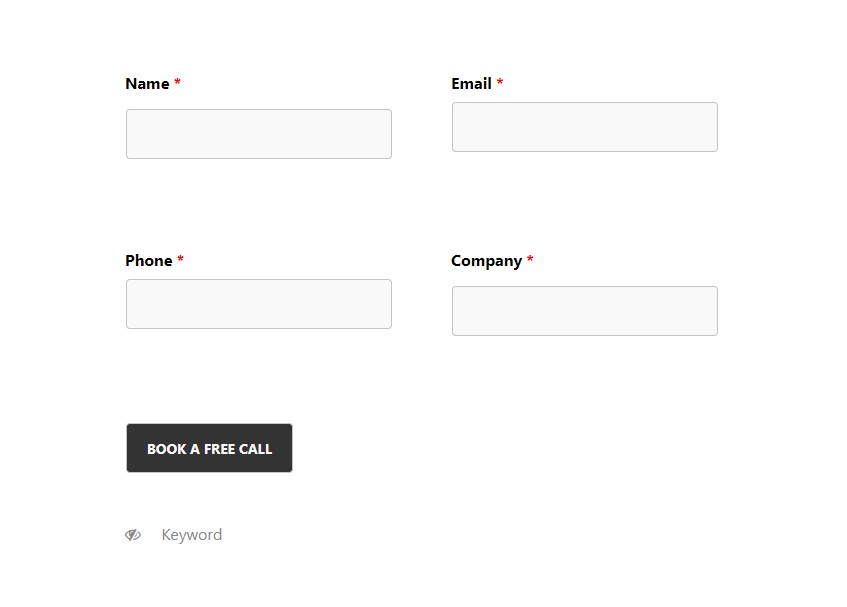
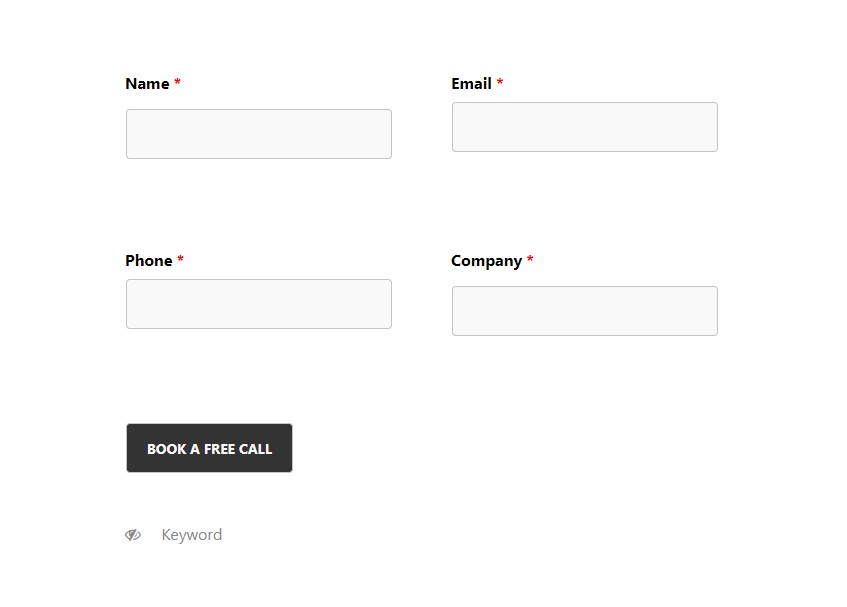
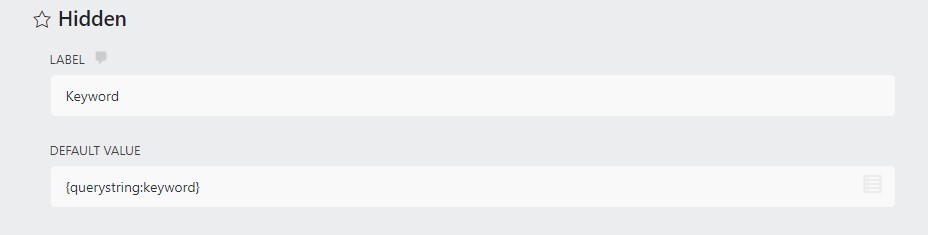
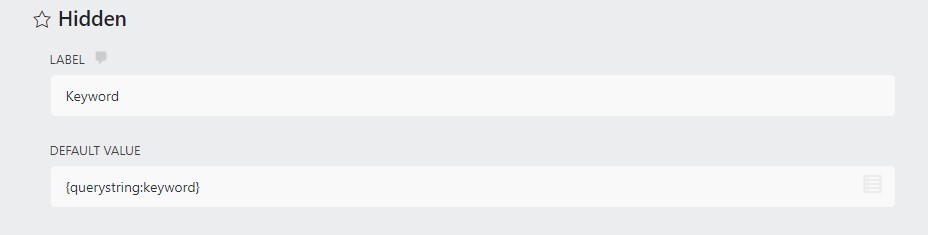
And that’s it. Like I said, part 2 will be different for each site but a Google for “how to capture query strings” for your particular forms software should lead you to the right place